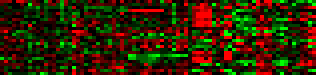-range -2:2 results in the
'clipping' of values which are less than -2 of greater than 2. Such
values are assigned mincolor and maxcolor, respectively. It is
important to note that this is the only way to ensure that your color
range is 'symmetric' around a central value.. Default: This is not
set, and the actual range of values in the input matrix is used at the
range.
-size
1:1 results in each value being represented by a single pixel
in the output image. Larger images take longer to generate, so if
scaling the image in a browser afterwards will work for your
application, that is preferable to generating a large output. Default
value: 2 x 2.
The background color is used for areas of the image not covered by the matrix data - which means that you may not see the background color at all. Colors can be selected by name or by red:green:blue triplets (values ranging from 0 to 255). Thus pure red is indicated by 255:0:0 while medium grey would be 128:128:128.
Colors which can be selected by name are:
| red | darkred | blue | darkblue | green | darkgreen | yellow | magenta | cyan | black | white | grey (or gray) | orange | violet |
 |  |  |  |
 |  |  |
 |  |  |
 |  |  |
 |
Other colors are generated by interpolating between the min and max colors; by using color maps (below), you can use preset mappings that are more complex. Defaults: mincolor=blue; maxcolor=red; bkgcolor = white.
-range
-2:2.